Overview
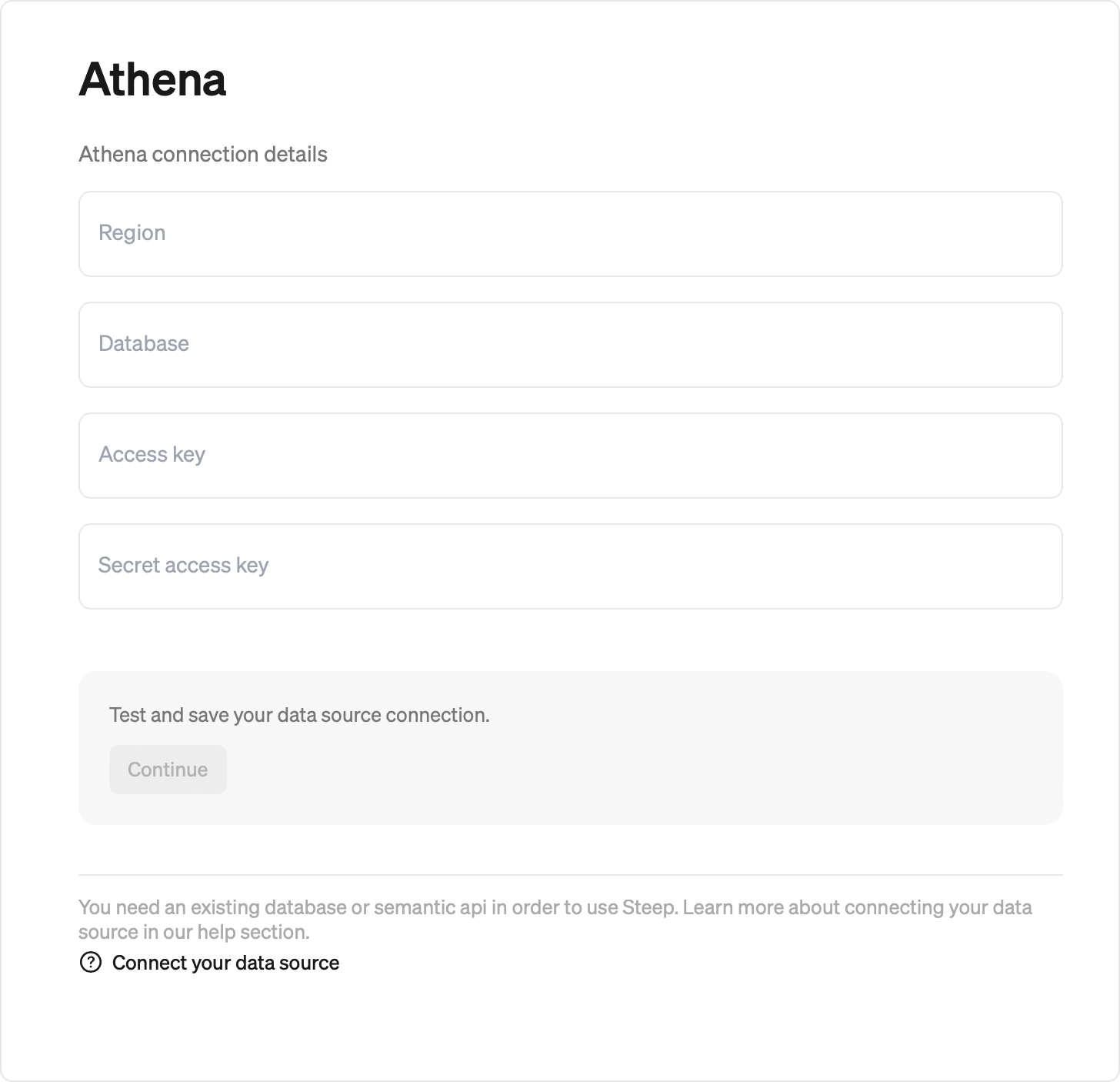
In order to connect to Athena, you will need to create AWS credentials with permissions to run Athena queries. Steep uses Athena SQL to access the data.
Then, in the Steep app, enter the AWS Region, Database, Access key id and Secret access key to let Steep connect to your Athena setup.
Region
Example: eu-west-1
This is the AWS region for your Athena.
Database
Example: my_athena_database
The database with table schemas in your Athena.
Access key id
Example: AKIAIOSFODNN7EXAMPLE
Secret access key
Example: ************************
Setting up an IAM user with access to Athena
We recommend that you create a dedicated IAM user specifically for connecting to Steep and create a specific database in Athena containing the tables that you want to make available in Steep. See below for a step-by-step guide.
1. Create a new IAM user to use with Steep
Create a new user specifically for Steep.
2. Set permissions for the user
Set the permissions required for Steep to query Athena.
Steep uses these three Athena commands:
Read more about each command to determine required permissions for your setup.
3. Review and finalize creation
Make sure to copy the AWS access key ID and AWS secret access key.
4. Enter credentials in Steep
Copy the AWS access key ID and AWS secret access key to the corresponding fields in the Steep database form. Test the connection to make sure things are working fine.
Troubleshooting
I could not connect to my database. I get the following error:
No output location provided. You did not provide an output location
for your query results. Either specify an S3 bucket location or enable
Athena managed query results in your workgroup settings.
Make sure the primary workgroup configuration has an output location specified.
I could successfully connect my database but do not see the expected tables listed when trying to create a metric.
Verify that the IAM user has the correct permissions to query the data. The database form will test connection to Athena but does not verify access to the data, so this might be a data access permissions issue.