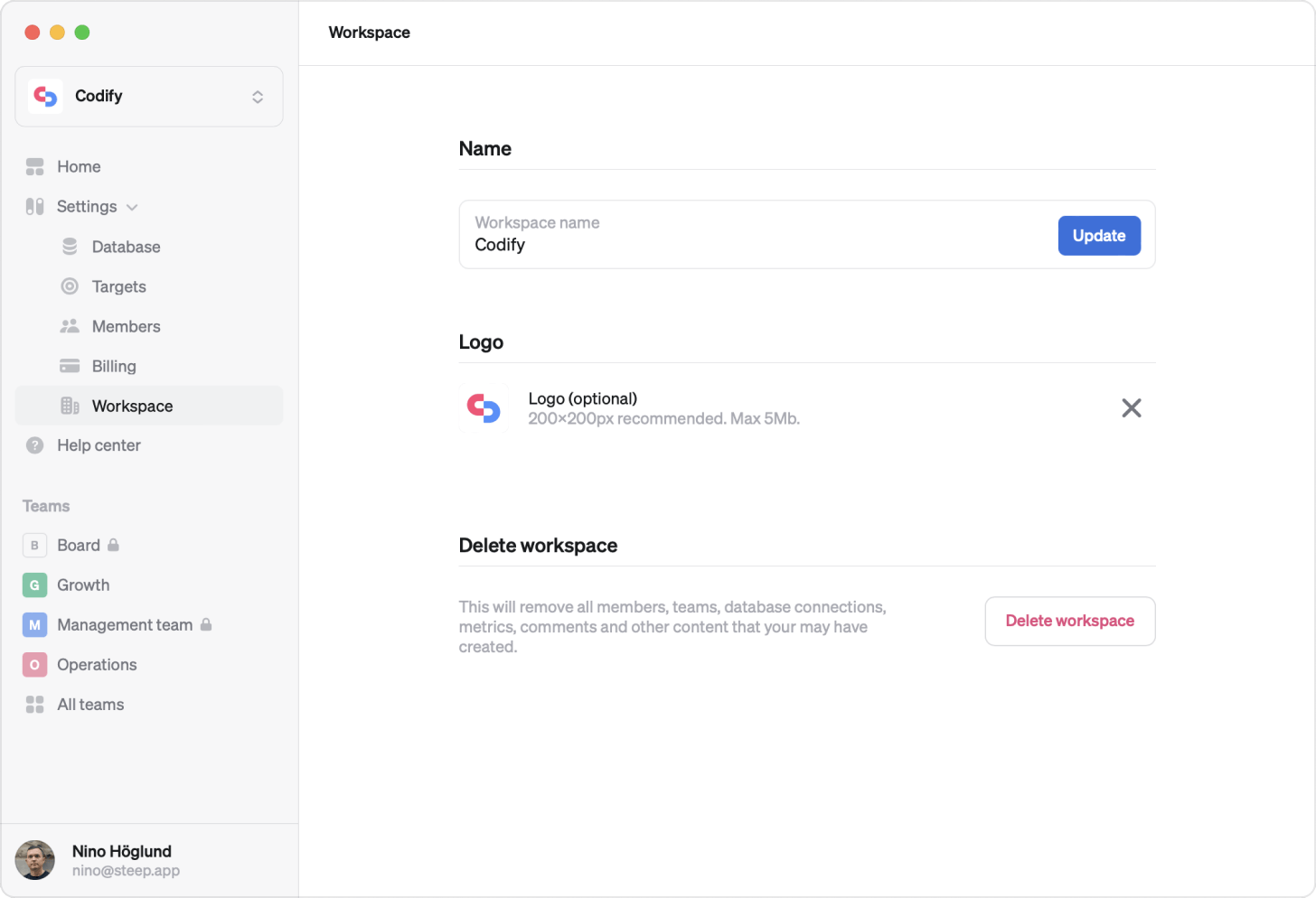
Here’s how to manage your workspace and account. Your database, targets, and members, are also managed from Settings.
Admins only
Edit and delete a workspace
Workspace
Your workspace is typically equal to your organization. A large organization can use different workspaces for different companies.
Switch workspace
Click your workspace name on the top of your screen to find the workspace switcher.
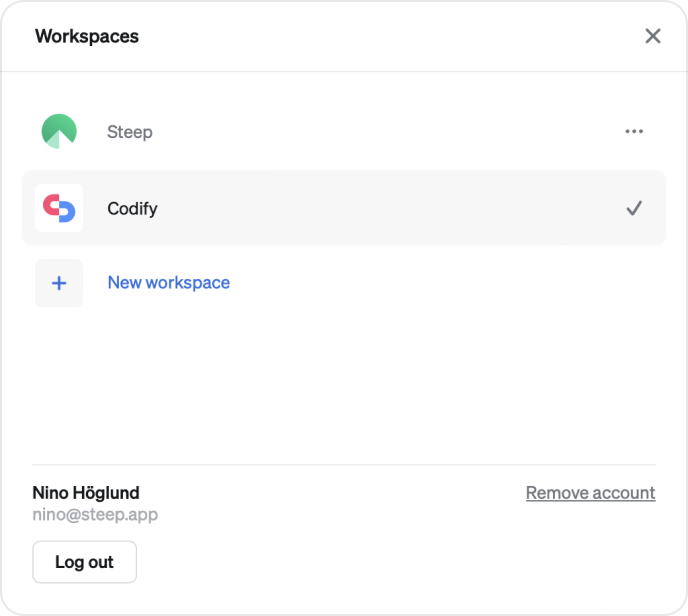
Create new workspace
Click your workspace name on the top of your screen to find the workspace switcher – here you can create a new workspace.
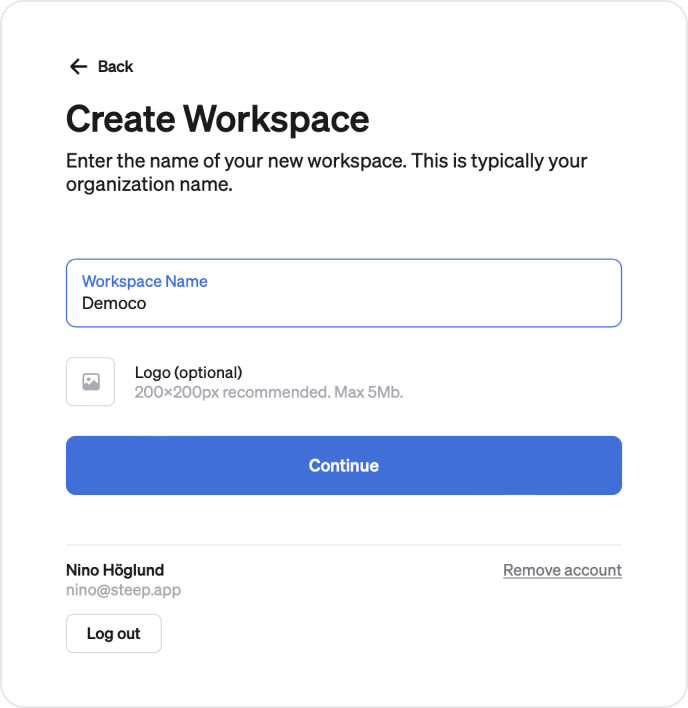
Edit workspace
You can edit name and logo of your workspace under Settings > Workspace
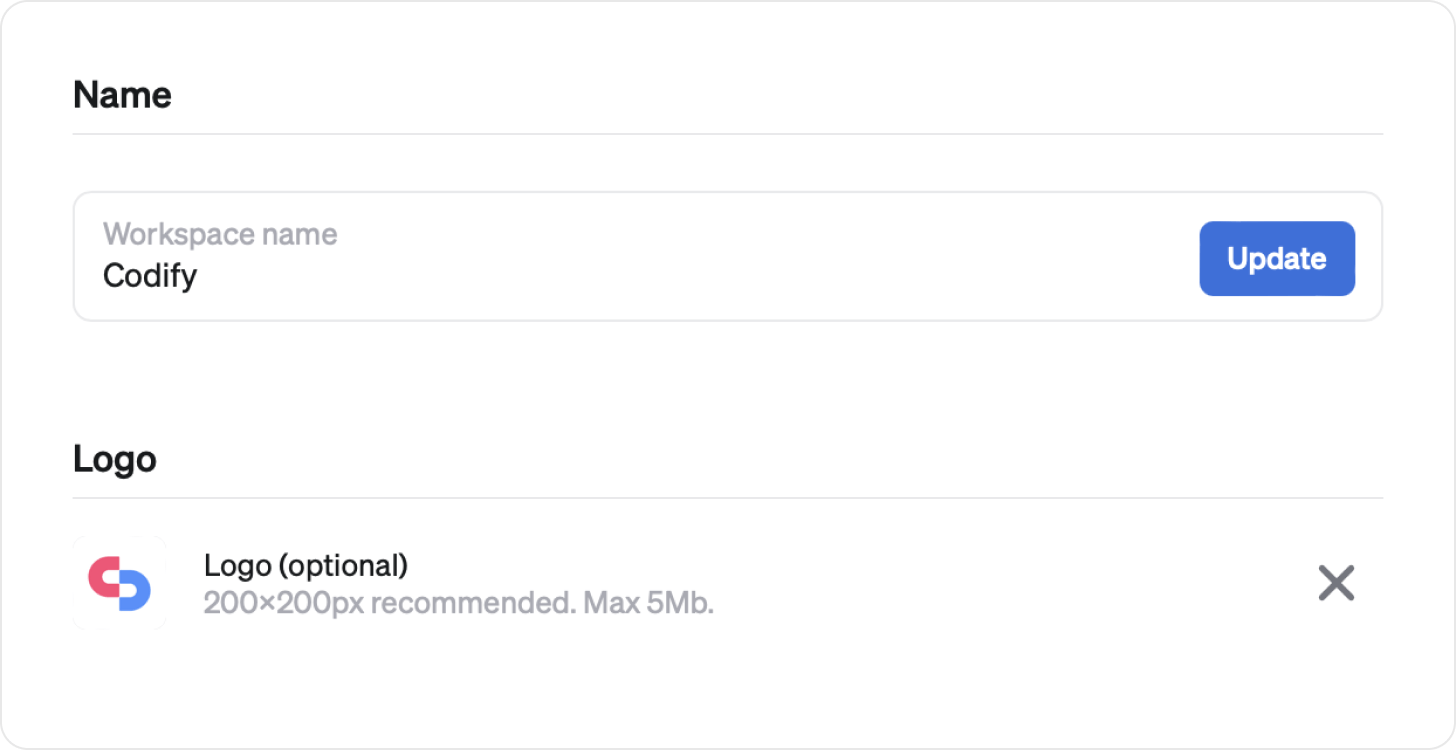
Delete Workspace
You can delete your workspace on Settings > Workspace
When you delete your workspace you can no longer access your Steep workspace, including your billing history.
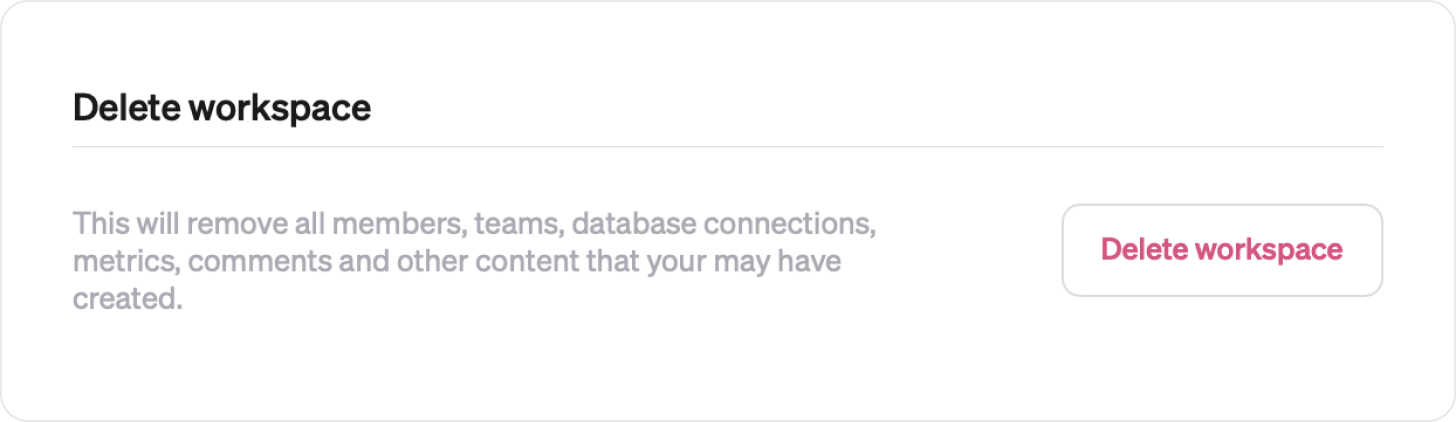
Please note
Deleting a workspace will remove all members, teams, metrics, comments and other content that you may have created.
Accidentally deleted a workspace?
Contact us and we may be able to help out.
Keyboard shortcuts
| Metric shortcuts | |
|---|---|
| Show Comments pane | C |
| Show Explore pane | E |
| Line chart | L |
| Bar chart | B |
| Nudge pin | Arrow left and right |
| Nudge pin, 7-day step | Option + Arrow left and right |
| Clear pin | Escape |
| Week | 1 |
| Month | 2 |
| Quarter | 3 |
| 6M | 4 |
| YTD | 5 |
| Year | 6 |
Dark mode
The Steep app fully supports dark mode. Switch to dark mode in your OS settings and the app will follow.
Account
Delete your account
In the mobile app: Go to Settings. You find Remove account at the end of Settings list.
On desktop: Click your workspace name on the top of your screen to find the workspace switcher. You find Remove account in the workspace switcher footer.
Please note
Deleting an account will also delete all workspaces where you are the sole member, and all metrics, widgets and comments and other content on those workspaces.
Accidentally deleted an account?
Contact us and we may be able to help out.