Overview
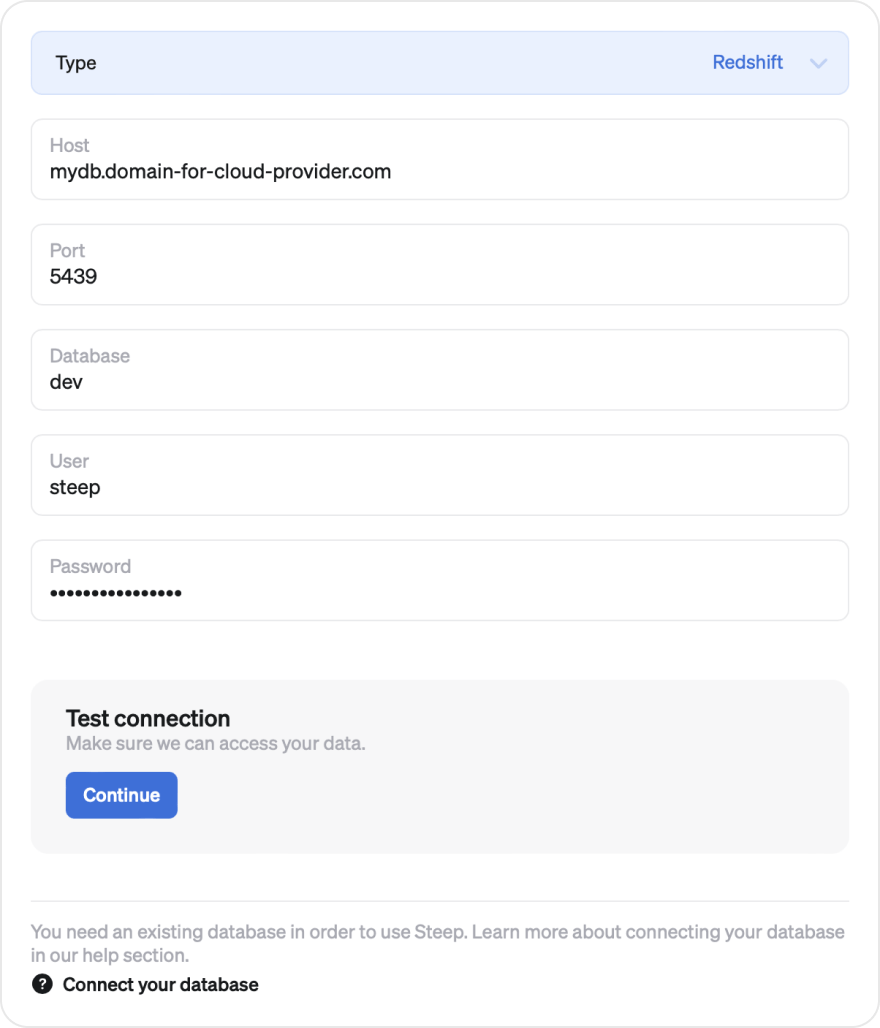
In order to connect to a Redshift database, you will need a user account in Redshift with permissions to access your data. Then, in the app, enter the host, port, database, user and password to let Steep connect to your database.
Host
Example: mydb.domain-for-cloud-provider.com
This is the URL for your database.
Port
Example: 5439
The default port for redshift.
Database
Example: dev
User
Example: steep
Password
Example: ******
Setting up a user account in Redshift
We recommend that you create a new user and role specifically for Steep. This is best done by connecting to your Redshift database using psql or your database client of choice. See below for a step-by-step guide.
1. Create user and grant access
Example SQL script below. Please replace all <brackets> with your details.
-- Create user
CREATE USER steep WITH PASSWORD '<unique-password>';
GRANT USAGE ON SCHEMA <schema> TO steep;
GRANT SELECT ON ALL TABLES IN SCHEMA <schema> TO steep;
-- Grant access to all future tables in schema, usually what you want
ALTER DEFAULT PRIVILEGES IN SCHEMA <schema> GRANT SELECT ON TABLES TO steep;
2. Enter credentials in Steep
Copy the user and password to the corresponding fields in the database form in Steep. Test the connection to make sure things are working fine.