1. Data source settings
Get started by selecting Connect data source in the get-started guide, or navigate to the Data source screen in settings.
Settings → Data source
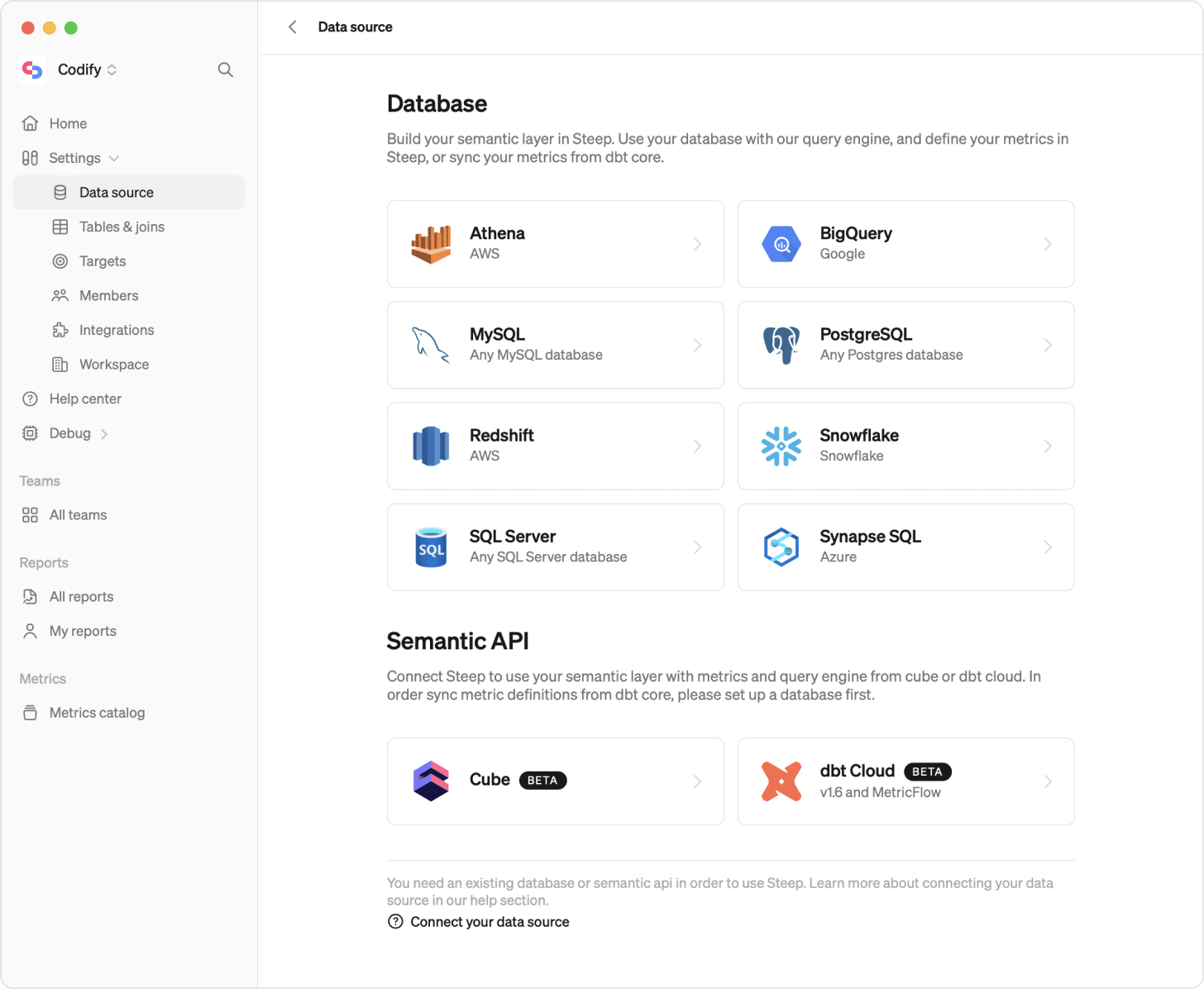
Not ready to connect yet?
2. Connect a data source
Once on the Data source settings page, choose if you want to connect a database or a semantic layer API.
Database
Choose the type of database you want to connect to. Steep supports the following databases: Athena, BigQuery, Databricks, MySQL, PostgreSQL, Redshift, Snowflake, SQL Server and Synapse SQL.
See below for how-to guides on connecting to your specific database.
3. Test and save
When done adding your connection details, hit Continue and your connection will be tested and saved.
Any errors will be shown in the box. Correct them and hit Continue again.
When your connection is established you will get a success message and see your database connection details.
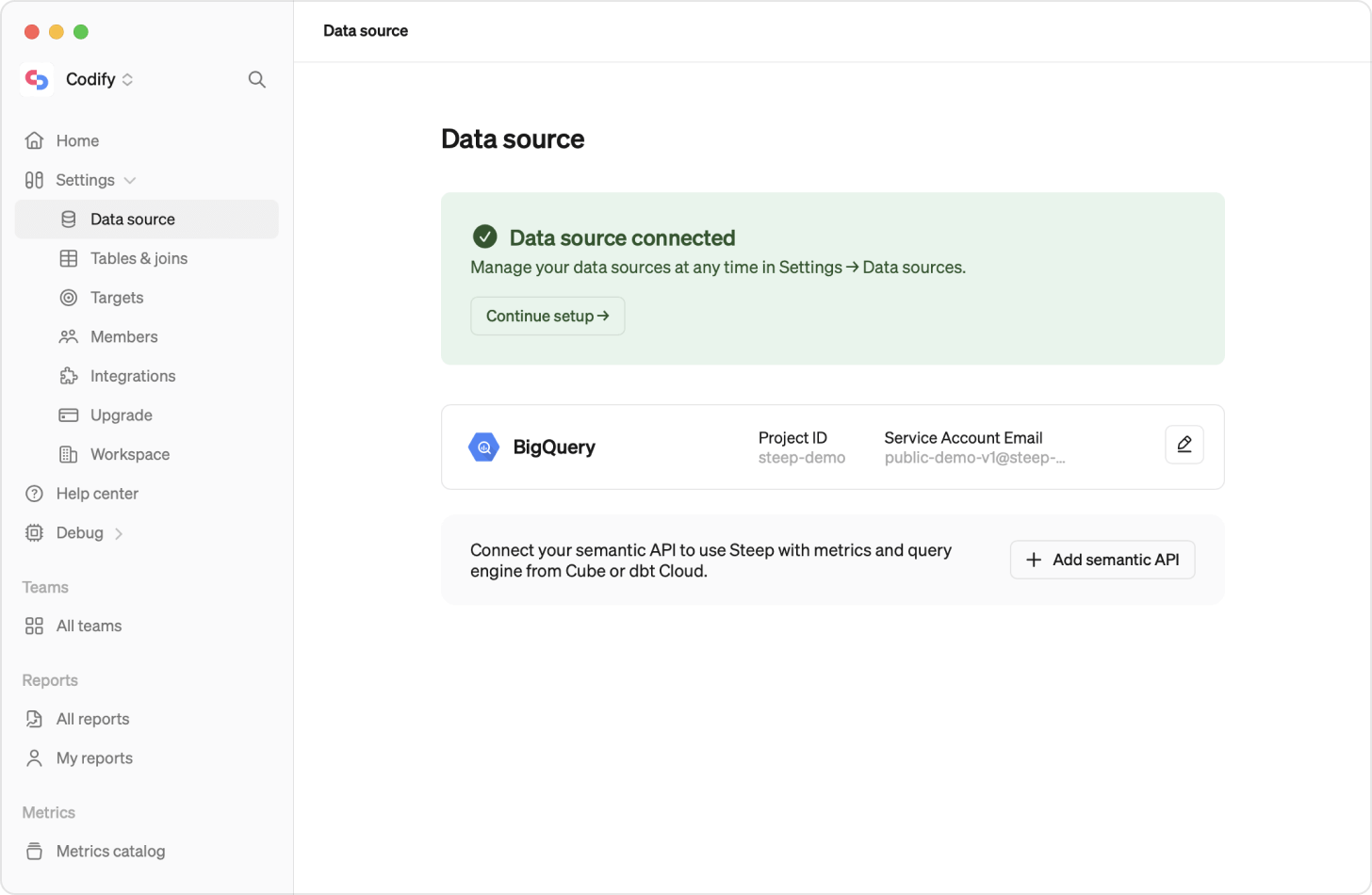
Semantic API
Choose the type of semantic API you want to connect to. Steep supports the following databases: dbt Cloud v 1.6 and Cube
See below for how-to guides on connecting to your specific semantic API.
First sync
When your connection is established you will get a success message, your metrics will be synced into Steep and you will see your semantic API connection details together with an event log.
At any time you have updated your metrics definitions in dbt cloud, you can go to Settings / datasource in Steep and re-sync your metric definitions into Steep.
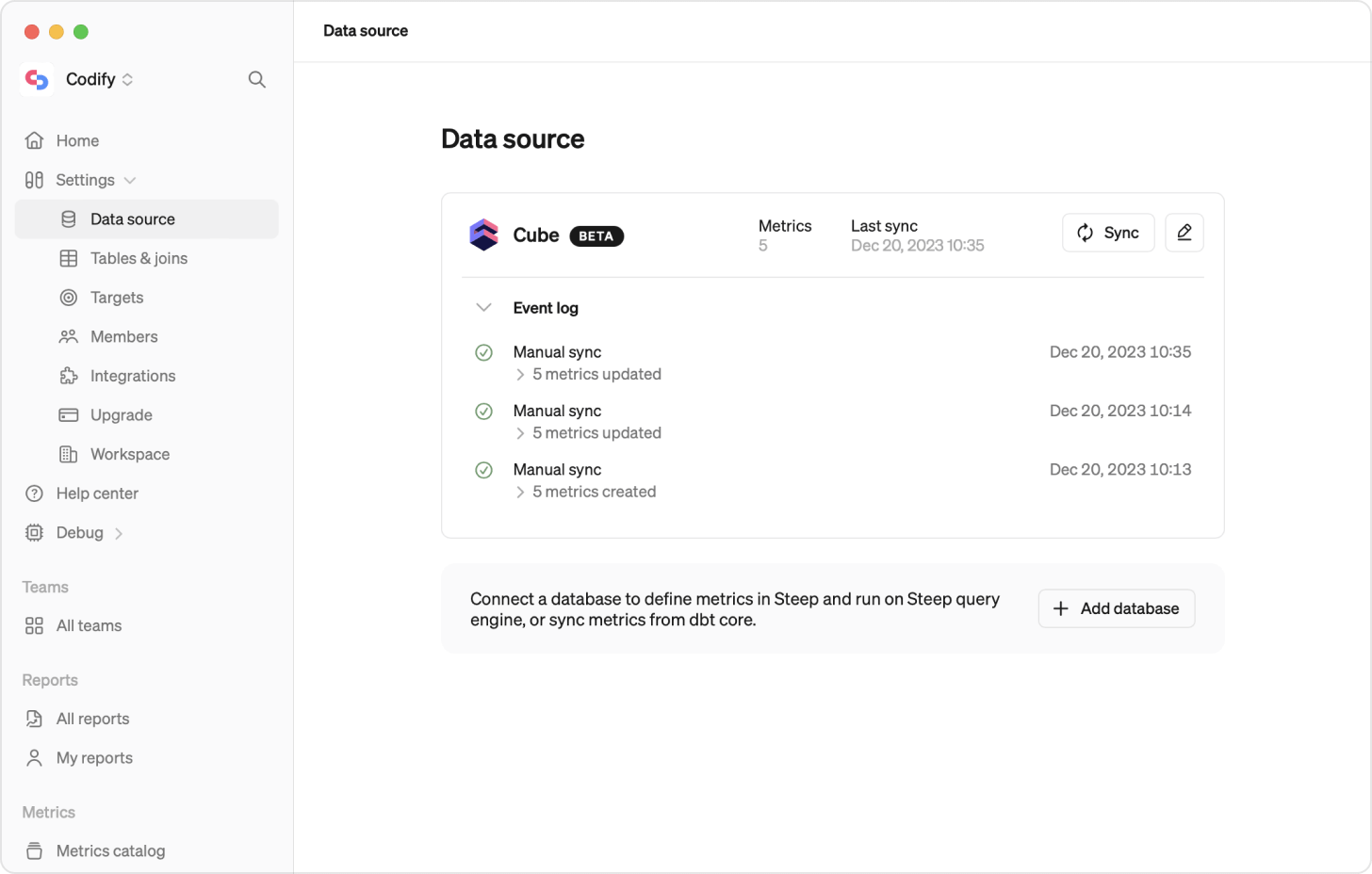
Adding a second data source
You can use both a database connection and a semantic layer API at the same time. That way you can combine metrics from your semantic API with metrics defined in Steep, as well as targets synced from your database.
From the data sources page, click either Add database or Add a semantic API to set up your second data source.
IP whitelist
To allow connections to a non-public database, you might need to whitelist (allowlist) Steep’s IP address. Steep runs all outgoing queries from the following IP address:
34.78.69.173
Add this IP to your whitelist and test the connection to make sure that it works. See your cloud provider’s docs for information on how to set up IP whitelisting.
IP whitelisting
IP whitelisting is often needed for connections to MySQL, Postgres, Redshift, SQL Server and Synapse SQL, depending on your cloud settings.
 Athena →
Athena → BigQuery →
BigQuery → Databricks →
Databricks → MySQL →
MySQL → PostgreSQL →
PostgreSQL → Redshift →
Redshift → Snowflake →
Snowflake → SQL Server →
SQL Server → Synapse SQL →
Synapse SQL → dbt Cloud →
dbt Cloud → Cube Cloud →
Cube Cloud →