Overview
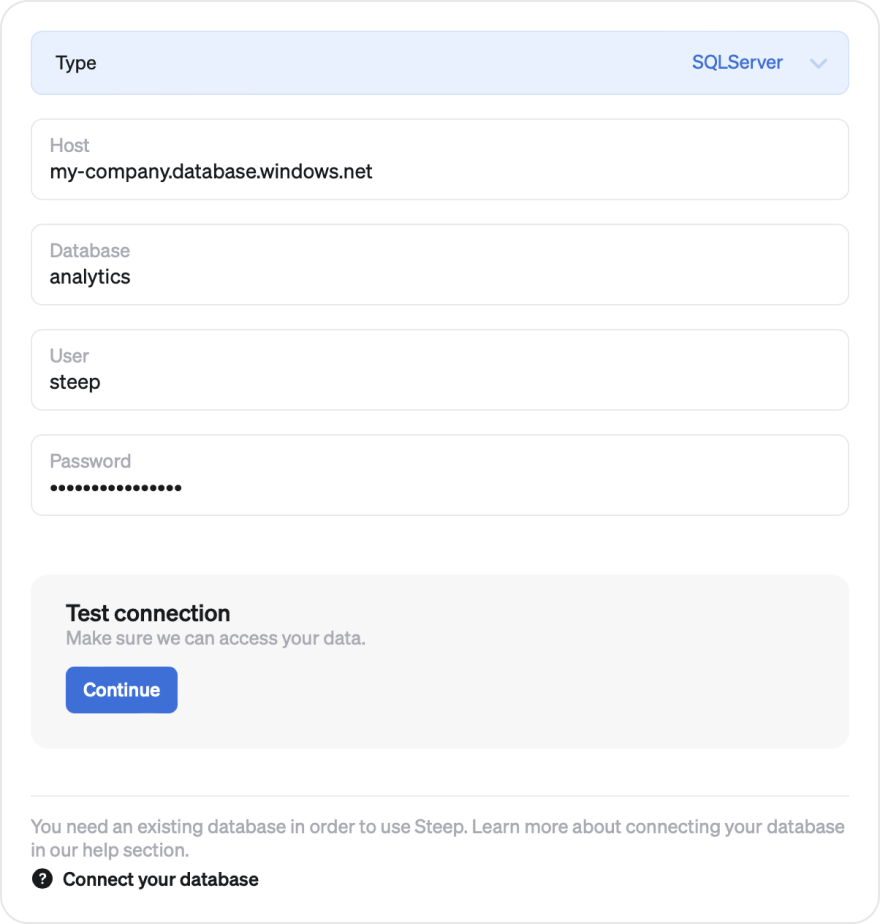
In order to connect to a SQL Server database, you will need a database user account with read permissions to your data. Then, in the app, enter the host, database, user and password to let Steep connect to your database.
Host
Example: my-company.database.windows.net
Database
Example: analytics
User
Example: steep
Password
Example: ******
Setting up a user account in SQL Server
We recommend that you create a new user and role specifically for Steep. This is best done by connecting to your database using Azure Data Studio or your database client of choice. See below for a step-by-step guide.
1. Create user and grant access
Example SQL script below. Please replace all <brackets> with your details.
-- Create user
CREATE LOGIN steep WITH PASSWORD = '<unique-password>';
CREATE USER steep FROM LOGIN steep;
-- Grant access
ALTER ROLE db_datareader ADD MEMBER steep;
2. Enter credentials in Steep
Copy the user and password to the corresponding fields in the database form in Steep. Test the connection to make sure things are working fine.