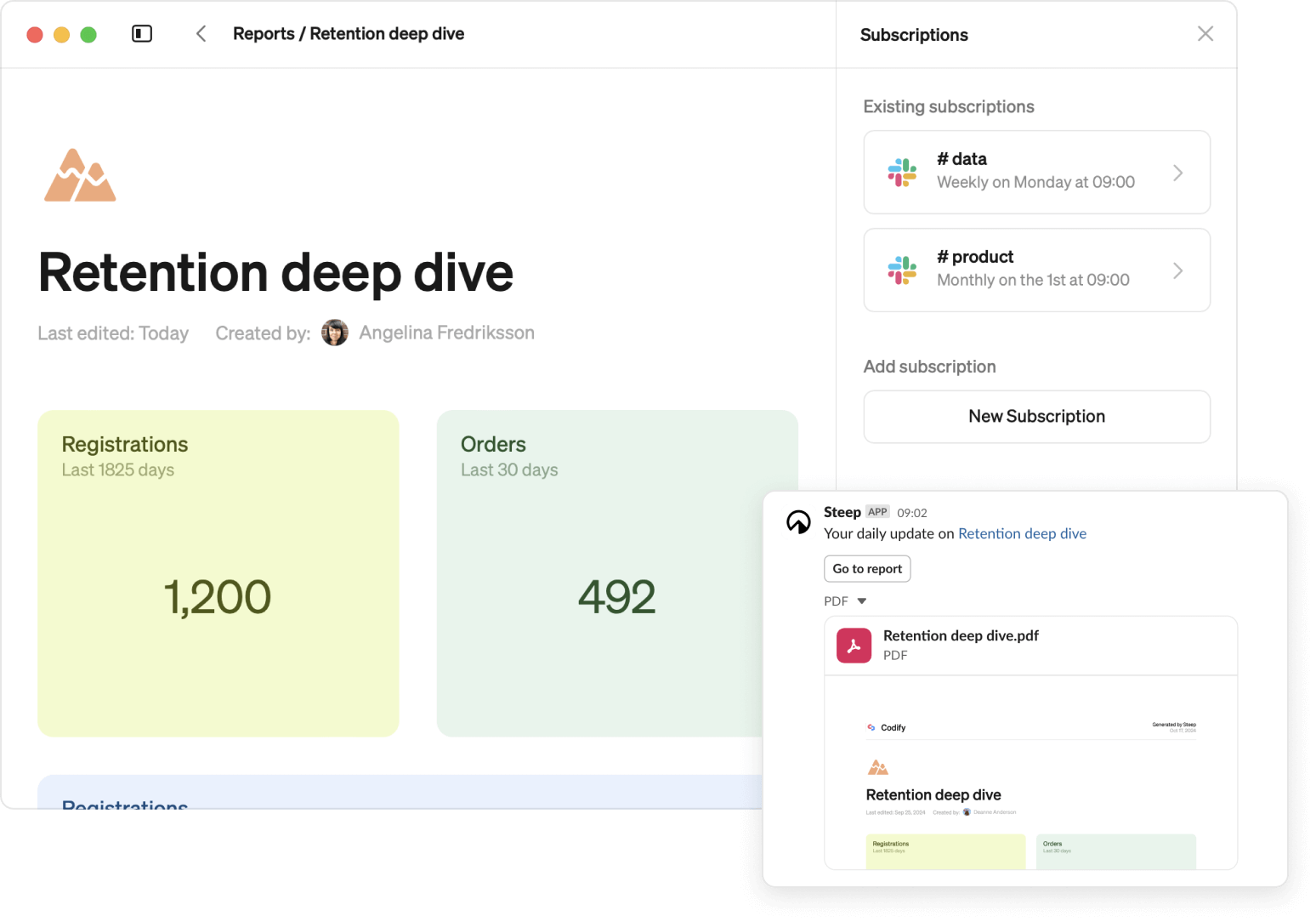
Everyone
Add and remove subscriptions
Admins
Set up connection to Slack
Set up Slack connection
Admins can set-up and manage the connection between a Steep workspace and a Slack workspace.
Connect to Slack
- Go to Settings / Integrations
- Choose Connect Slack . You will be redirected to your web browser, and guided through the steps to set up the connection.
- Done
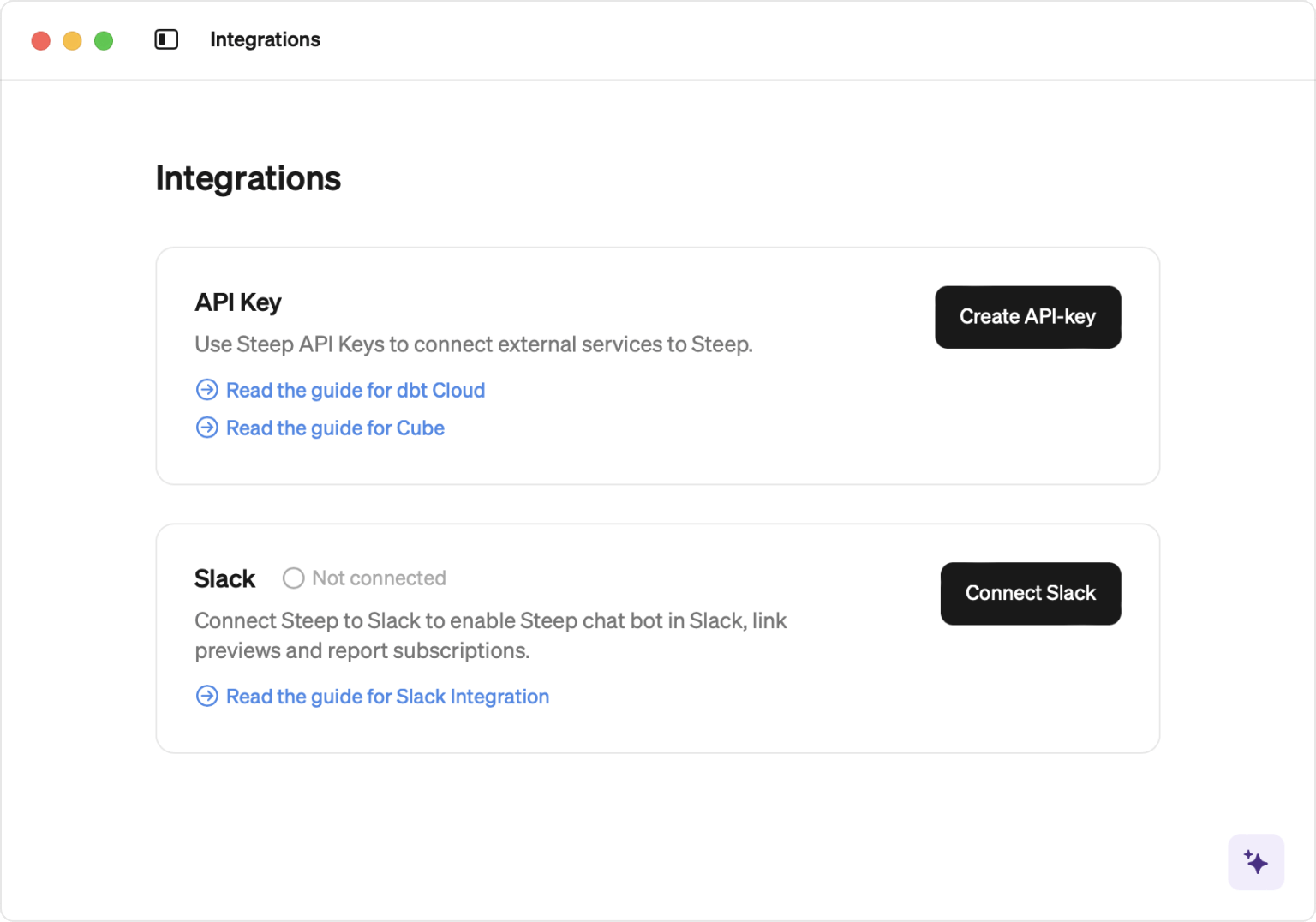
Disconnect from Slack
- Go to Settings / Integrations
- Choose Disconnect Slack
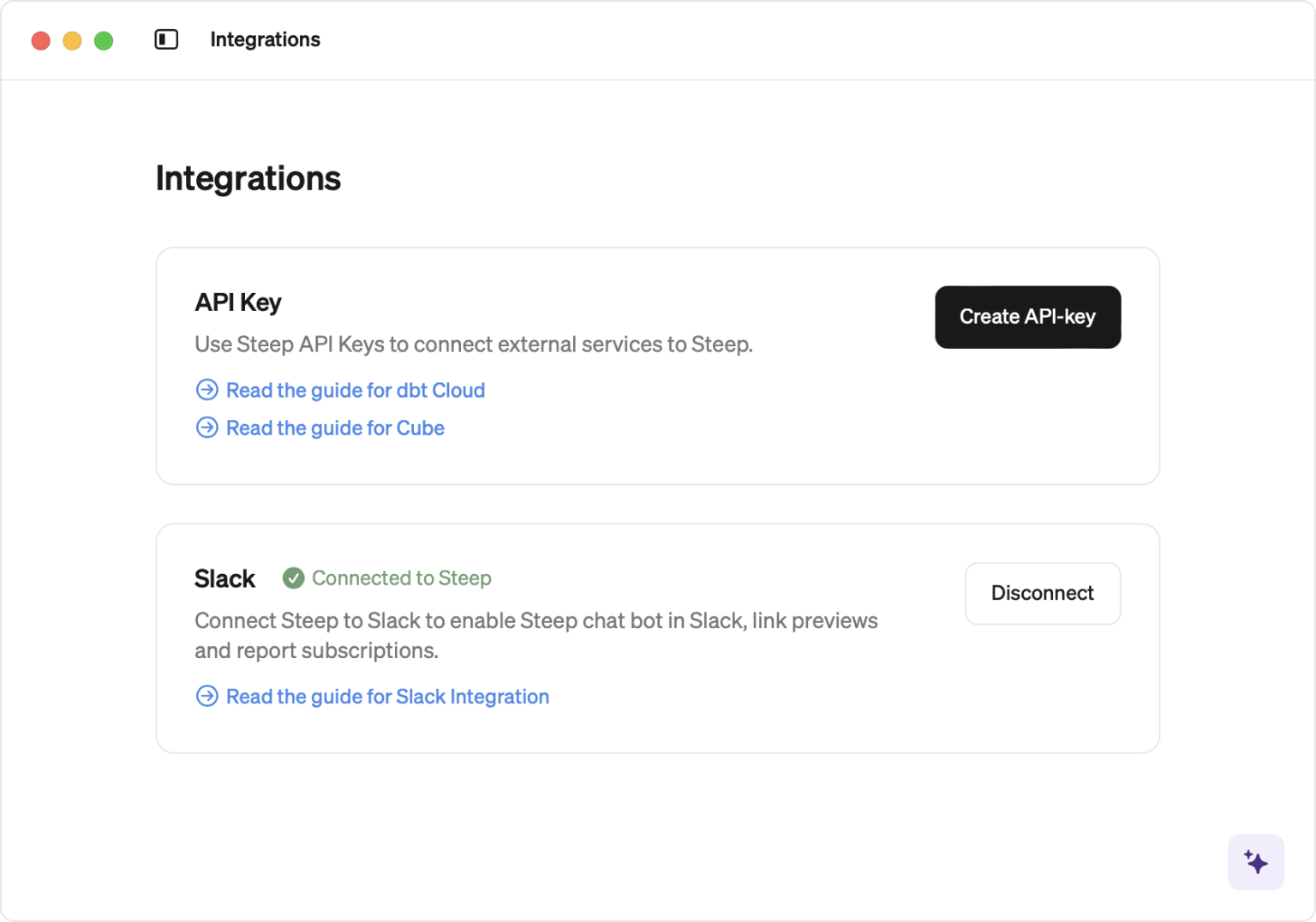
Add and manage subscriptions
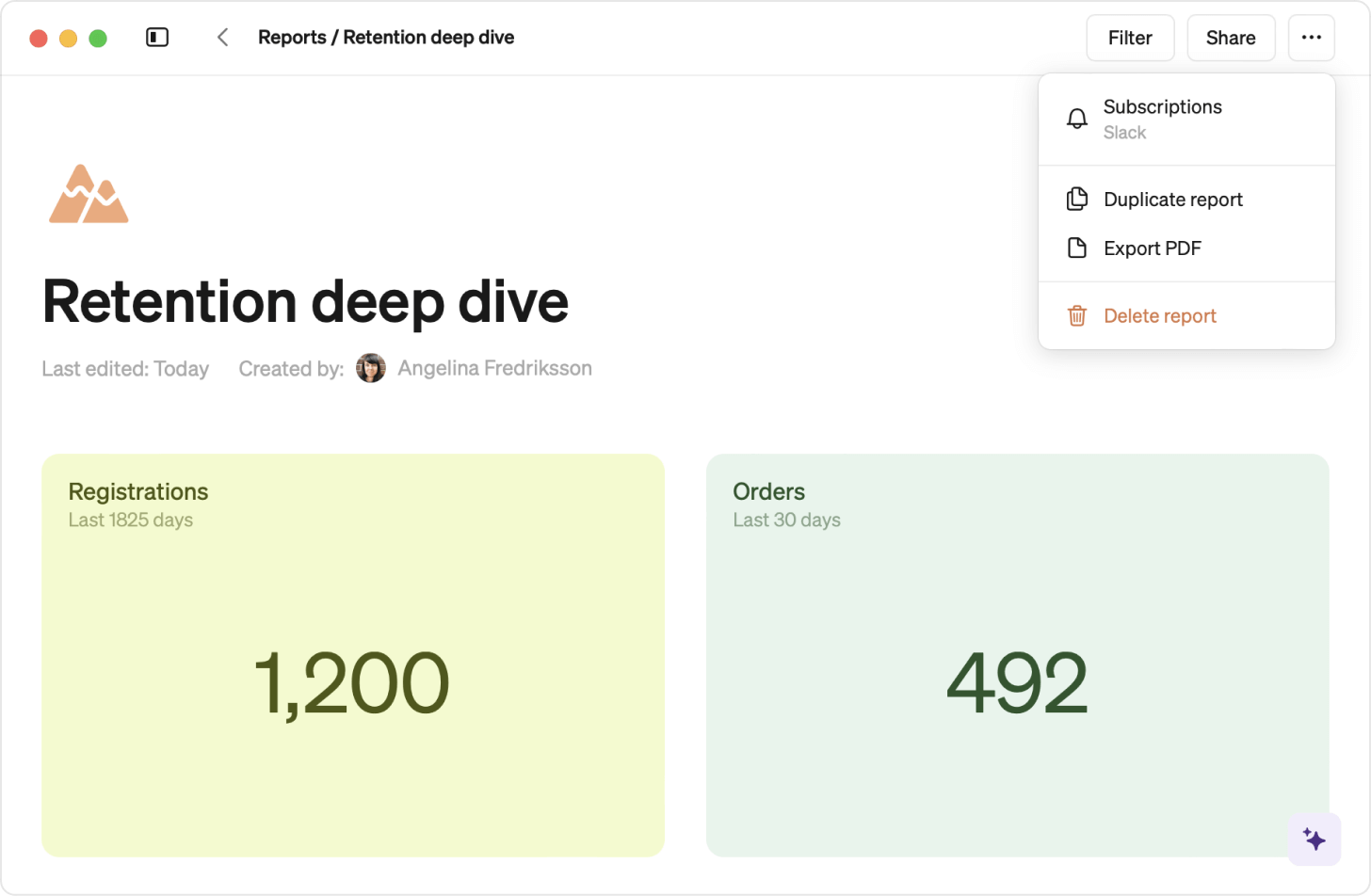
Add subscription
- Go to a report
- Hit ⋯ button at the top right corner of the report to open report menu
- Click Subscriptions
- Click New subscription
- Select a Slack-channel and a frequency (daily, weekly monthly)
Your scheduling will be saved and delivered in your local time zone. You can only schedule report deliveries to public slack channels.
Edit subscription
- Go to report
- Hit ⋯ button at the top right corner of the report to open report menu
- Click Subscriptions
- Click the subscription you want to edit
- Edit and save
Remove subscription
Anyone with access to the report can remove a subscription
- Go to the report
- Open report subscription
- Find the subscription
- Remove subscription
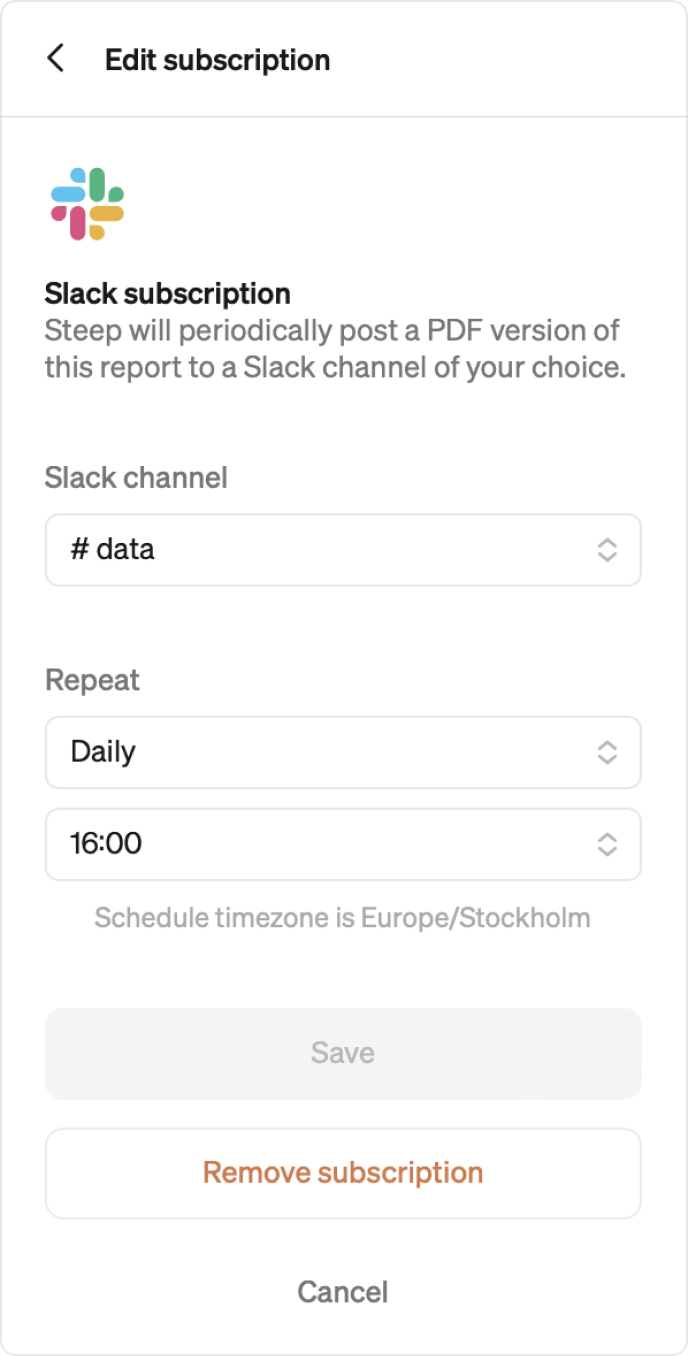
Permissions
All members with access to a report in Steep can schedule a delivery to Slack. Control who has access to a live report in Steep by setting view or edit permissions for individuals, selected teams, or your entire workspace.
When scheduling a report delivery to Slack, a PDF version of the report will be sent to the selected public channel. All members of that Slack workspace will have the ability to view this report.
Reports with private metrics
Only members who have access to all private metrics within a report are permitted to schedule a Slack subscription. The PDF version delivered to Slack will include all charts in the report, including private metric visualizations.